1. Click the Direct link (very simple)
Firstly, please try using this link, it should take you directly to our Review page.
- Log in to your Google account, if you haven’t yet.
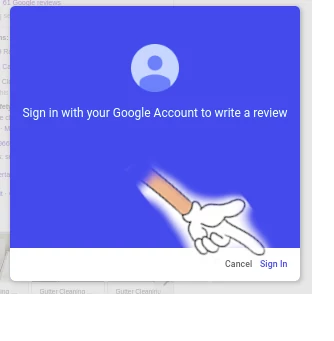
- Write about your customer experience, add pictures, rate it, and click “Post.”
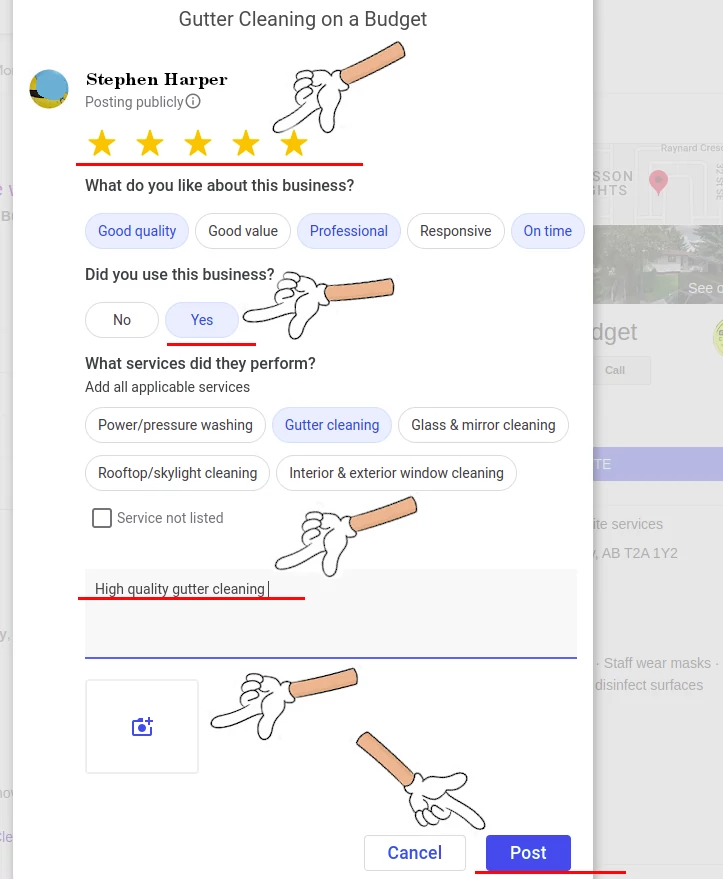
2. Via Google-search when you have a ‘google account’ (gmail account)
Write a Google Review via Google-search from your browser (on desktop or mobile)
- Navigate to Google and search for ‘gutter cleaning on a budget calgary‘, scroll down to our business page. (For desktops It’s usually on the right-hand side)
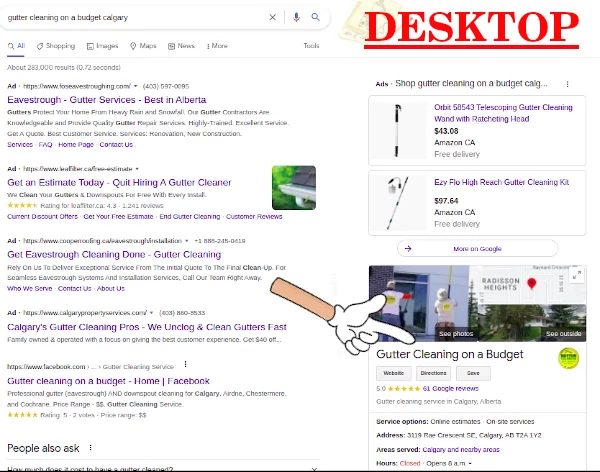
- Click on ‘Reviews’, and click on the stars or on the blue font that says “Write a review.”
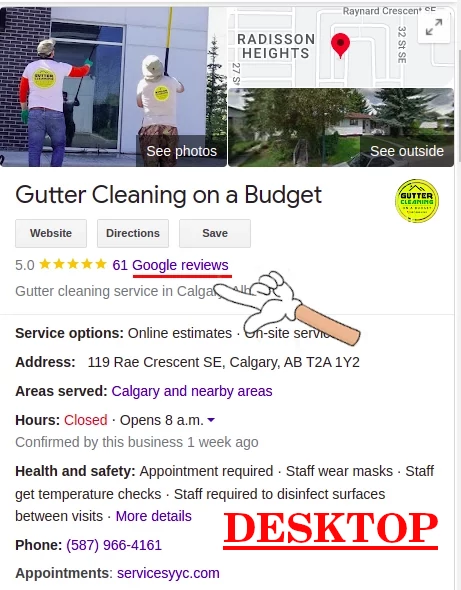

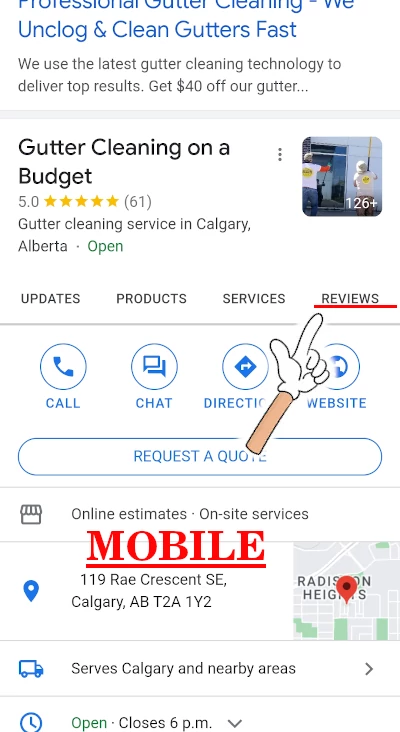
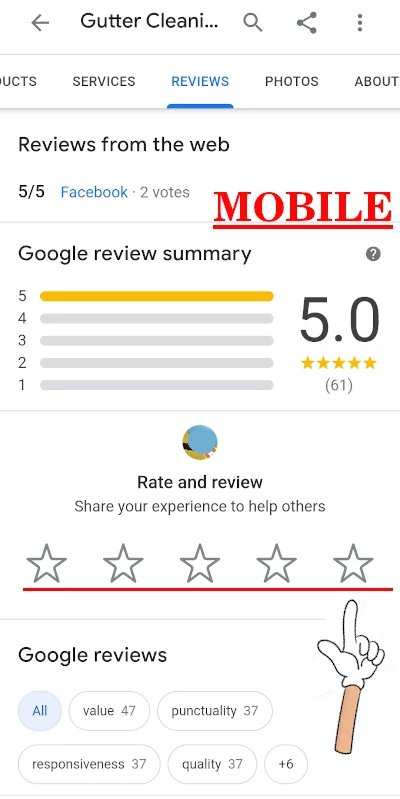
- Log in to your Google account, if you haven’t yet.
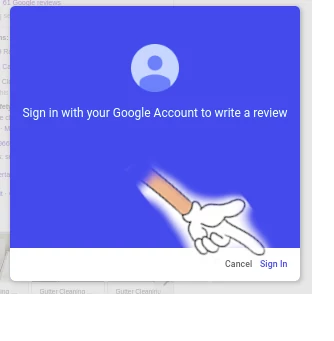
- Write about your customer experience, add pictures, rate it, and click “Post.”
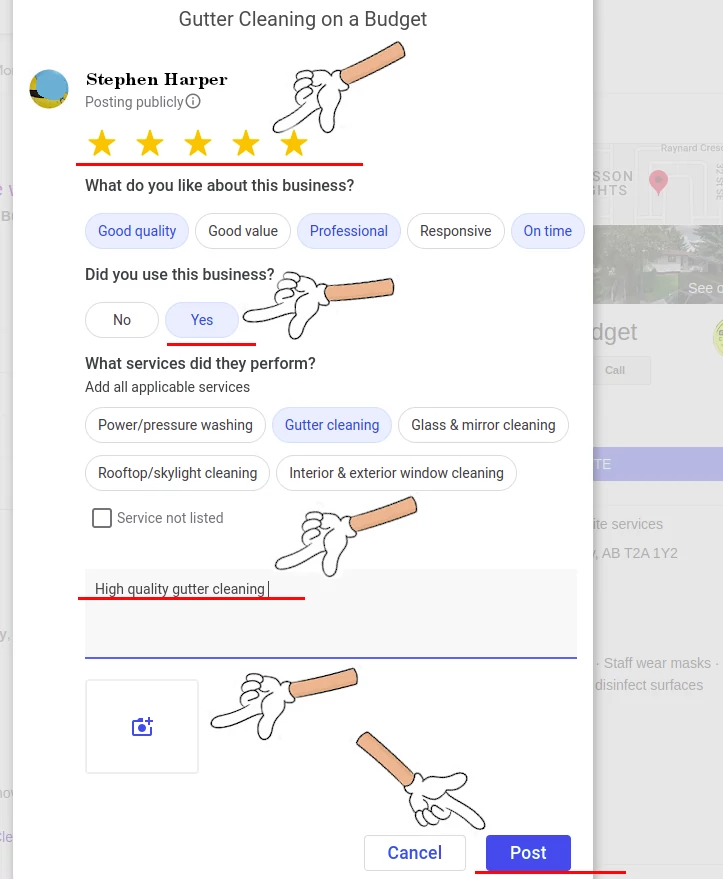
3. Via Google Maps when you have a ‘google account’ (gmail account)
Write a Google review from a smartphone (or desktop) via Google Maps
- In the Google Maps on your smartphone (or desktop), search for ‘gutter cleaning on a budget calgary‘.
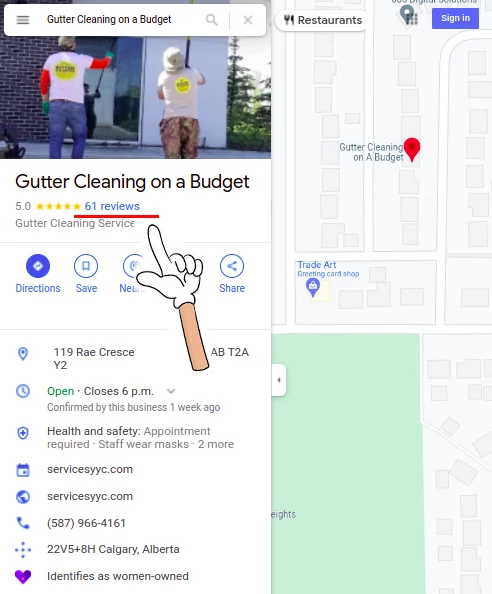
- The app will return a small sticky banner about the business at the bottom, and then click that banner to expand the listing.
- Navigate to the “Reviews” section of the menu and click on unpopulated five stars with your profile picture above them, and then click on the number of stars you would like to rate the business
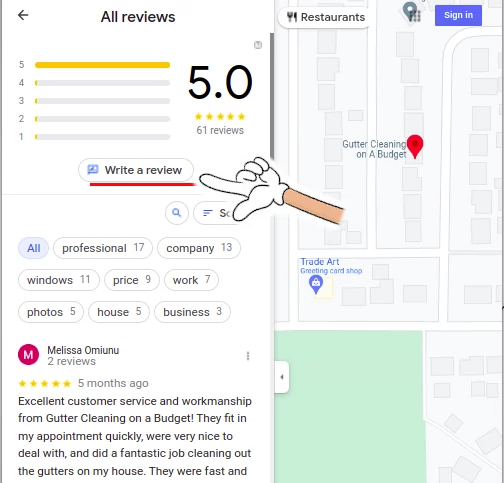
- Write about your customer experience, add pictures, rate it, and click “Post.”
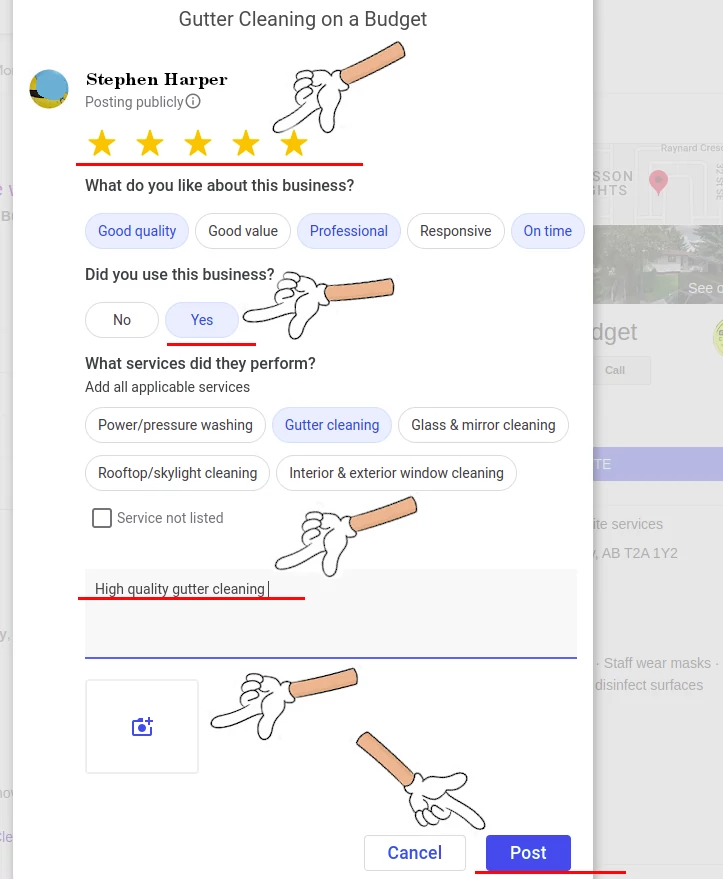
4. When you don’t have a Google (gmail) account
In case you don’t have a google (gmail) account, it’s a good time to get it. Being the biggest search engine, Google is not going anywhere any time soon. Google has dominated the search engine market, maintaining a 92.47 percent market share as of June 2021.
We’ll guide you on how to create an account quickly.
- Go to the Google Account sign-in page.
- Click Create account -> ‘For myself’.
- Enter your name. In the “Username” field, enter a username (it’ll be your Gmail name). Enter and confirm your password. Click Next.
- Usually at this point, you’ll be asked to Add and verify a phone number for your account. Click Next.
- Congratulations! You’ve created a new Gmail/Google account.
- Now you can return to the Step-1 of this guide and go directly to our Review page to leave us a review
In case you want a Google account, but don’t want to create a new Gmail account. Yes, you can use your existing email address:
- Go to the Google Account sign-in page.
- Click Create account -> ‘For myself’.
- Enter your name.
- Click ‘Use my current email address instead‘. Enter your current email address. Click Next.
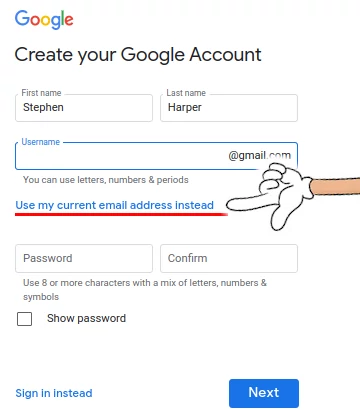
- Verify your email address with the code sent to your existing email. Click Verify.
- Usually at this point, you’ll be asked to Add and verify a phone number for your account. Click Next.
